-
 Delivering Swiftly and Securely
Delivering Swiftly and Securely
Order now, and we'll make sure your favourites reach you with extra care.
-
 Rapple Store Express Delivery
Rapple Store Express Delivery
- Safe & Secure Shipping
- Expect Delivery By:
Within One Day
Applicable for Lahore,Multan, Faisalabad,Islamabad,Bahawalpur
-
 Standard Courier Delivery
Standard Courier Delivery
- Expect Delivery By:
Enjoy peace of mind with our trusted delivery partners.
Within 3 To 4 Days


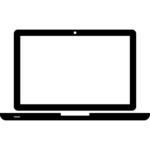
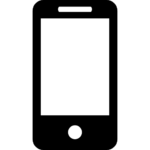
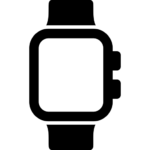
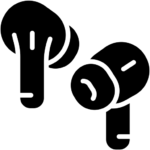













Reviews
Clear filtersThere are no reviews yet.